 on the toolbar. Figure 1 shows the Server properties window.
on the toolbar. Figure 1 shows the Server properties window.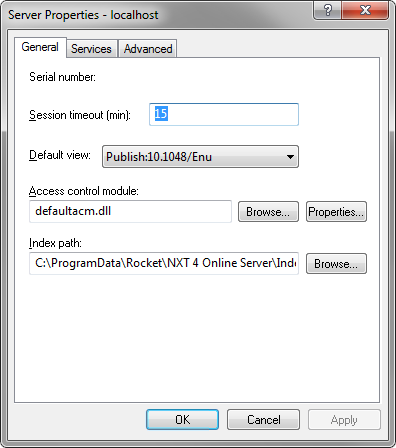
Figure 1. Server properties window
Table 1. Properties of the General tab
| Property | Description |
|---|---|
Session Timeout |
The session timeout controls how long NXT waits before flushing client-specific information such as last query or last documented viewed from cache. The session timeout controls how quickly a stale client (anyone who has not made a request in less than the number of minutes specified) is released to allow for a new client to obtain a connection to the NXT server once the maximum number of concurrent clients has been reached. The maximum number of concurrent clients is determined by the NXT license and encoded in the serial number supplied during installtion. The session timeout does not control the how long a user session remains active. To control this time, you must set the value of Expire authentication cookies after configuration option. |
Default view |
Specifies the view that the site uses by default. A view can specify either the whole or a subset of a site's table of contents. A view can also include a set of templates that provide the interface for the view. Each view can contain folders and content collections. You can change the default view to present different information based on your specific needs. For more information about creating and using views, see Grouping Site Content with Views. |
Access control module |
Specifies the DLL file that sets access control rules. By default, there are two possibilites — DefaultACM.dll and ACM.dll. Once you have selected an access control module, you must configure it. See Configuring Default ACM or Configuring ACM. |
Index path |
Specifies the folder where Content Services are created. (This item is only used for backward compatibility with previous versions. Content Bridges are used with NXT 4.x so Content Services are deprecated.) |
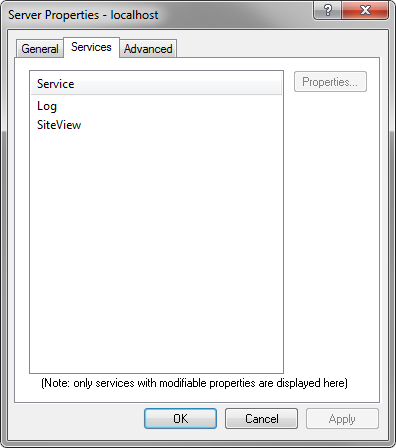
Figure 2. The Service tab
Note: The Edit Service Properties window may be specific to the
specific service. The services provided by NXT, such as the Log and
SiteView services, provide self-documenting windows. For example, in the
Edit Service Properties window for the SiteView service, if you click the
default value from the Name column, a description of the default
property appears in the Description field.
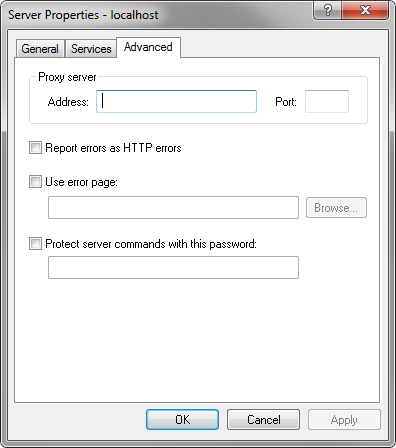
Figure 3. The Advanced tab
Table 2 shows the properties of the Advanced tab that you can edit.
Table 2. Properties of the Advanced tab
| Property | Description | ||||
|---|---|---|---|---|---|
Proxy server |
This check box allows you to connect to the NXT 4
server through a proxy server, which is typically used in connection with a
firewall. When you select this option, the following fields are made available:
|
Select or clear Report errors as HTTP errors.
This check box designates whether errors are reported back to the browser as HTTP errors. Some browsers do not display error text if an error is returned as an HTTP error. Site validation tools understand HTTP errors and use them to determine if the site is having problems. This option is best used with a site validation tool. By default, this check box is cleared.
Select or clear Use error page.
This check box allows the site administrator to specify an HTML page to display if the normal NXT 4 error page does not load. This page can contain any valid HTML tags. As a courtesy to the user, the error page should specify who to contact when the error is encountered.
Selecting this option makes the field available for editing, and the Browse button able to be clicked. Use these to specify the location and name of the HTML file to use.
Select or clear Protect server commands with this password.
This check box designates a password to use when executing server functions. By default, this check box is cleared. Selecting the option allows you to type the password in the associated field. The password you type is displayed in the Server Properties window.